YouTube has announced the integration of Veo 2, Google DeepMind’s latest video generation model, into its Shorts platform. This update enables creators to generate custom video clips and dynamic backgrounds using text-based prompts, which significantly advances AI-driven content creation.
Key Features of Veo 2 in YouTube Shorts
With this update, content creators can produce video clips or animated backgrounds by simply entering text descriptions. The model allows users to specify various styles, camera effects, and cinematic looks, providing a range of creative possibilities.
The existing Dream Screen feature has been enhanced with Veo 2, offering faster generation times and improved physics for more realistic motion and scene composition. The AI model is designed to better understand real-world physics and human movement, resulting in more detailed and lifelike outputs.
To maintain transparency regarding AI-generated content, all videos created using Veo 2 will be marked with Google’s SynthID watermarks and labeled accordingly.
The feature is initially rolling out in the United States, Canada, Australia, and New Zealand, accessible through the Shorts camera interface.
Why It Matters
The integration of Veo 2 into Shorts represents a significant leap in AI-powered video creation, embedding cutting-edge generative technology directly into the workflow of YouTube creators. Previously, AI tools on Shorts were limited to background generation, but this update expands capabilities to include entire video clips and scenes.
While the feature unlocks new creative opportunities, it also raises concerns about the growing difficulty in distinguishing between real and AI-generated content. As AI tools become more sophisticated, maintaining transparency and clear labeling remains a priority.
How to Use Veo 2 in YouTube Shorts
To generate video backgrounds for Shorts:
- Open the Shorts camera.
- Select Green Screen, then choose Dream Screen.
- Enter a text prompt.
- Select the generated image and create the video background.
To create AI-generated video clips:
- Open the Shorts camera and tap Add to access the media picker.
- Tap Create at the top.
- Enter a text prompt.
- Select the generated image and tap Create video.
- Choose the desired video length.
By integrating Veo 2, YouTube is streamlining AI-assisted video production, offering users an innovative tool to enhance their Shorts content. As the feature becomes more widely available, it is expected to redefine how creators approach short-form video storytelling.

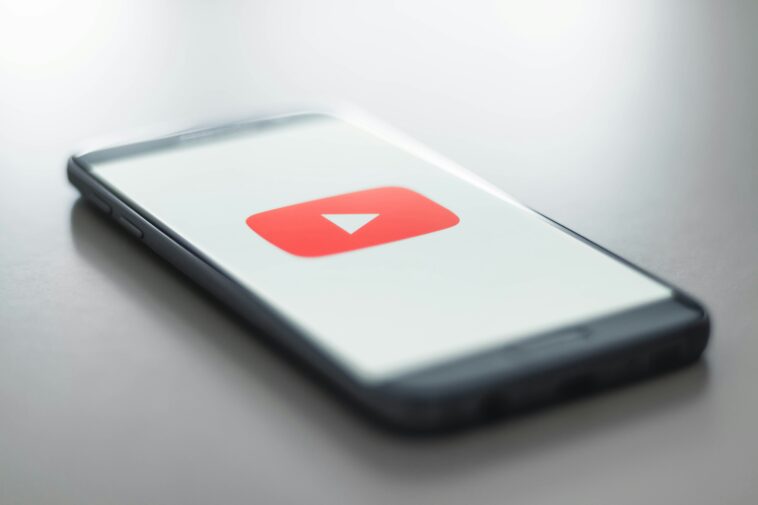

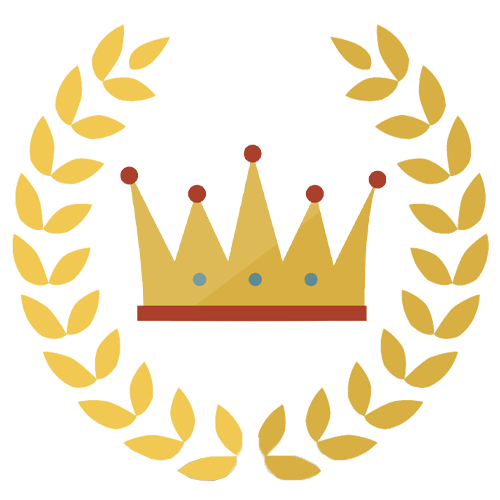

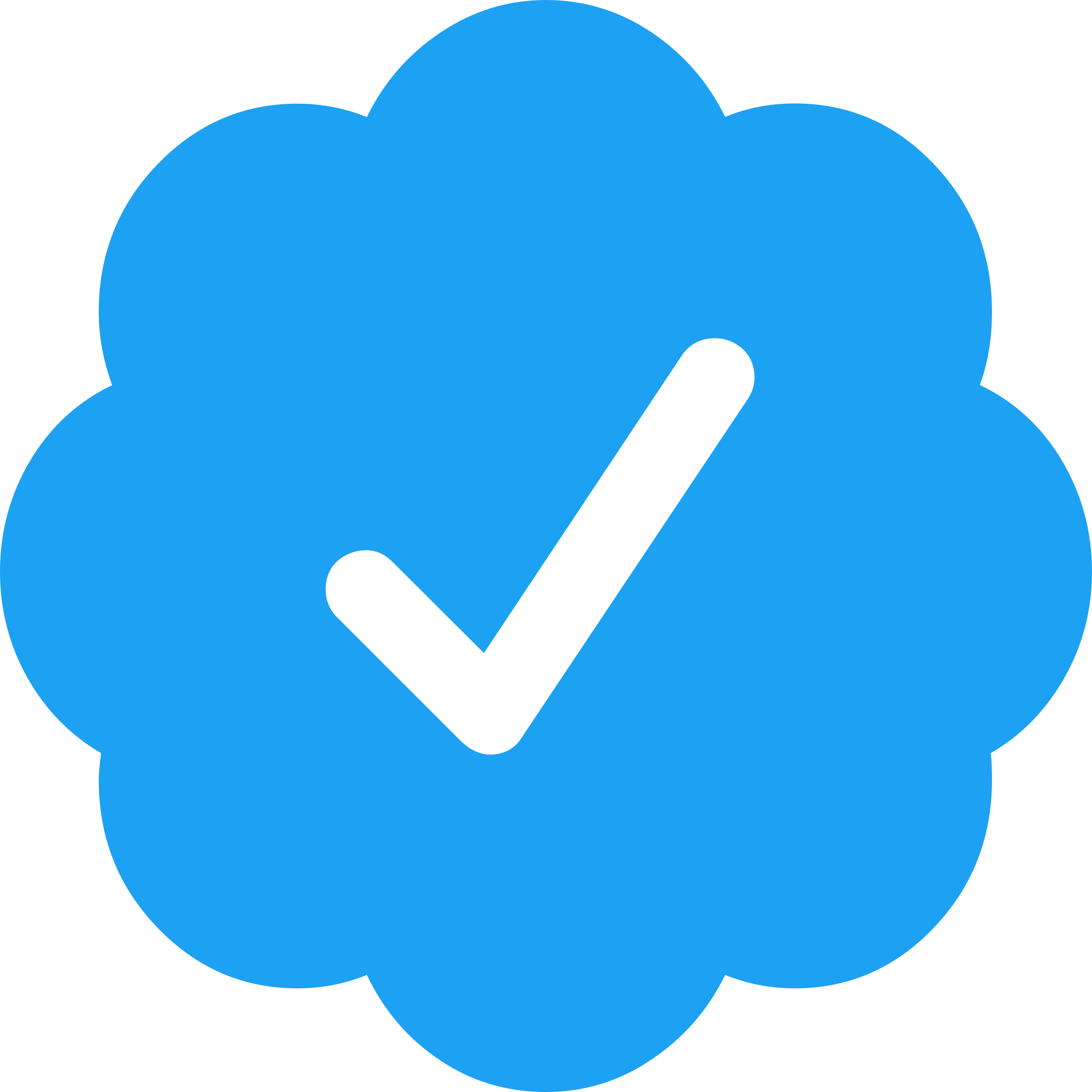
Comments